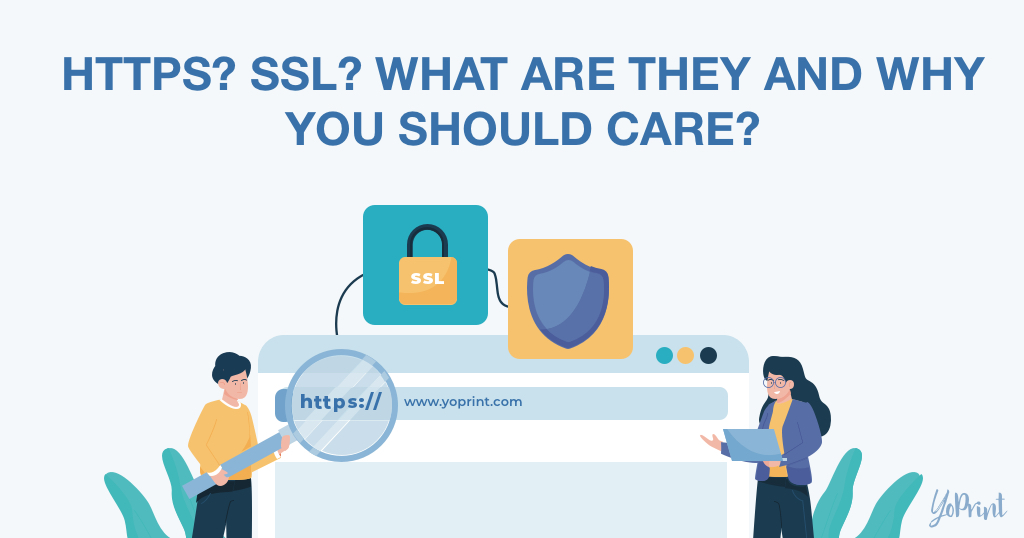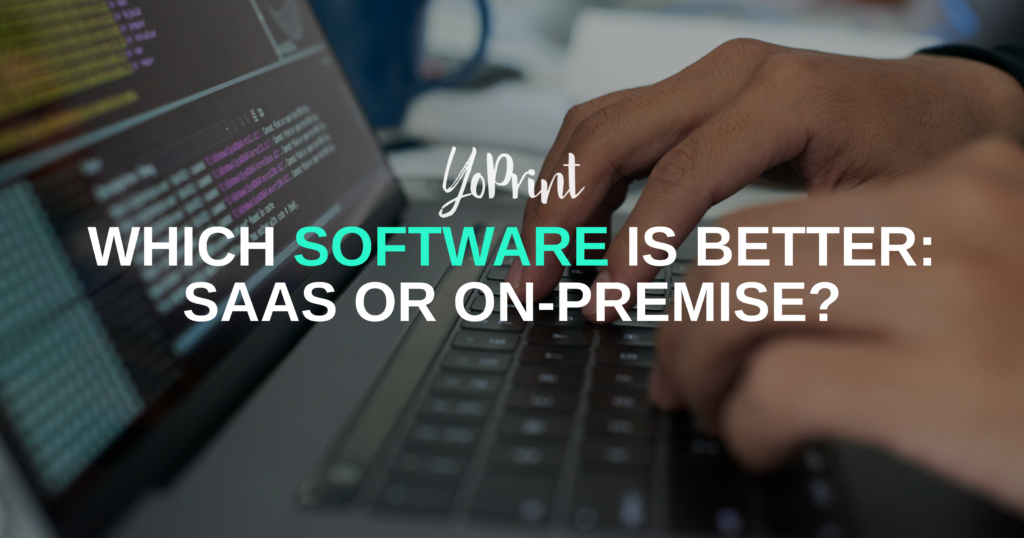What is HTTPS and SSL?
Have you ever noticed that some website URLs start with http://, while others start with “https://” with a lock sign? What does it mean?
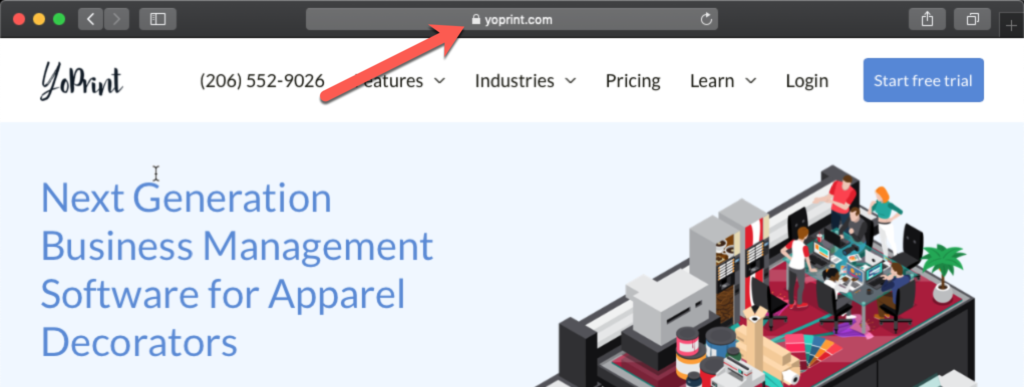
HTTP refers to the protocol or language used by your browser to communicate with a server. Typically, when you open a page, the browser will make a HTTP request to the server and the server will send a HTTP response.

What about the “S” in HTTPS? The “S” stands for Secure. Sadly, it doesn’t stand for Superman, or hope 😉
Alright – what about SSL? SSL is the encryption technology used to make the connection secure.
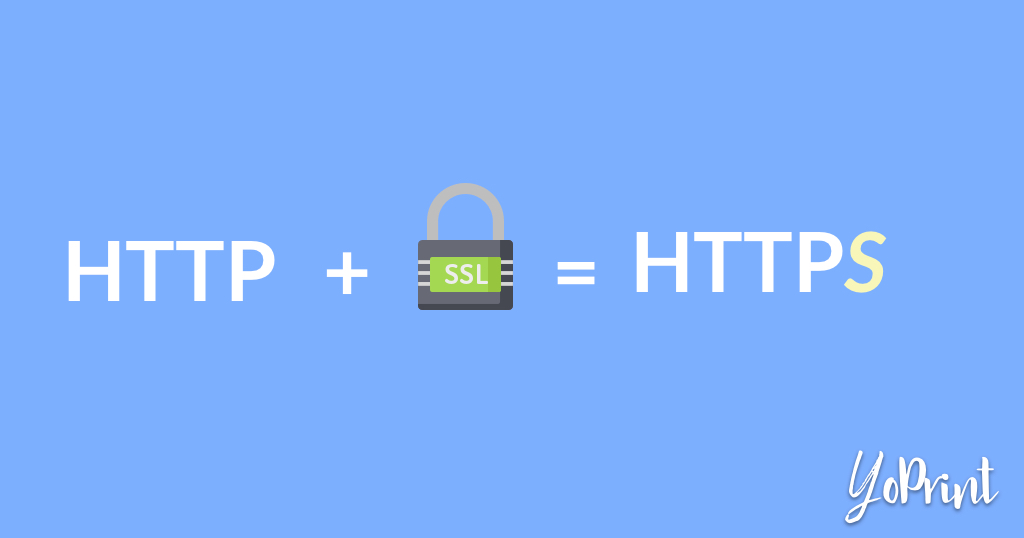
What are the benefits of HTTPS?

Protect your data
SSL encrypts the data being sent to and received from the server. It allows you to send private and sensitive information, such as payment credentials, across the internet without having to worry about bad agents. Last thing you want is to have your customer information stolen!
Increase Customer Trust
For the tech-savvy among your customers and prospects, HTTPS gives an instant boost in trust. For the non-tech-savvy, leading browsers, including Microsoft Edge, Safari, and Chrome, automatically mark them as Not Secure. The last thing you want is to have a website your users can’t trust!
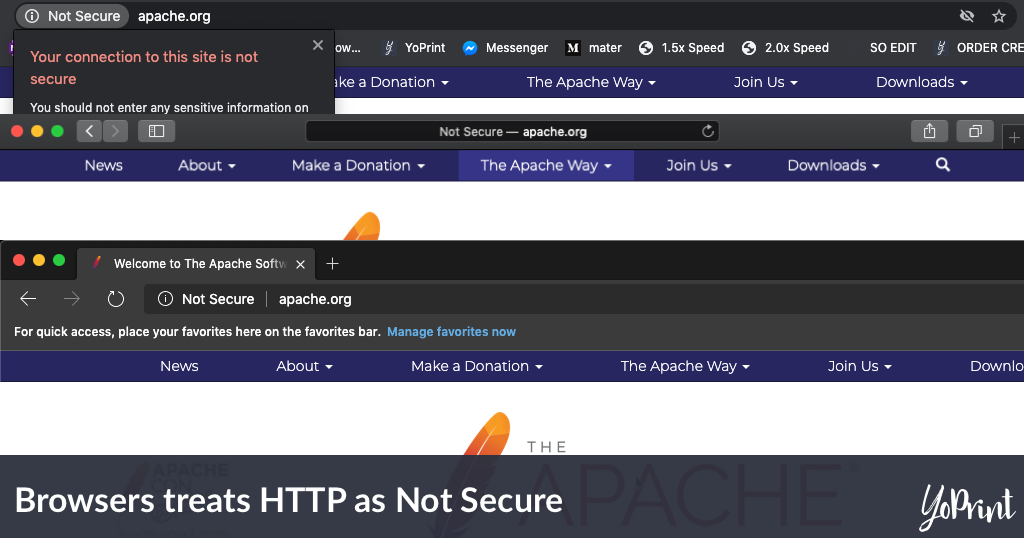
Better Search Engine Ranking
Your SEO efforts to build your online presence will fall short if you are not using HTTPS. In 2014, Google announced that HTTPS will be a key ranking signal, and it’s now used as a key indicator by most search engines. In short, if you are not using HTTPS, you are hurting your businesses’ discoverability.
For those who are new to SEO, SEO stands for Search Engine Optimization. The goal of SEO is to build content that ranks well in Google or Bing and show up on the first page.
Is my site in HTTPS?
When using a site builder like WIX, SquareSpace, or GoDaddy, you are most likely already have been using HTTPS. If this is the case congratulations!
If you are unsure, just look take a look at the browser address bar. If it says Not Secure, then you are not using valid HTTPS. If there is a padlock, click on it and it should say secure.
How do I add HTTPS to my site?
Setting up SSL for your website is a complicated business. You will need to create a CSR to buy a certificate and deploy it to your server. You must remember to renew your certificates yearly. Yikes!
Luckily, you can use Cloudflare. Cloudflare automatically adds HTTPS to your site for free with little effort from you. We are not affiliated with Cloudflare; we just think they have a really cool product!
Since many businesses use WordPress to power their online presence, we will show you how to use Cloudflare with WordPress.
Create a Cloudflare Account
Let’s start by creating a Cloudflare account. Navigate to https://www.cloudflare.com/ and click Sign Up
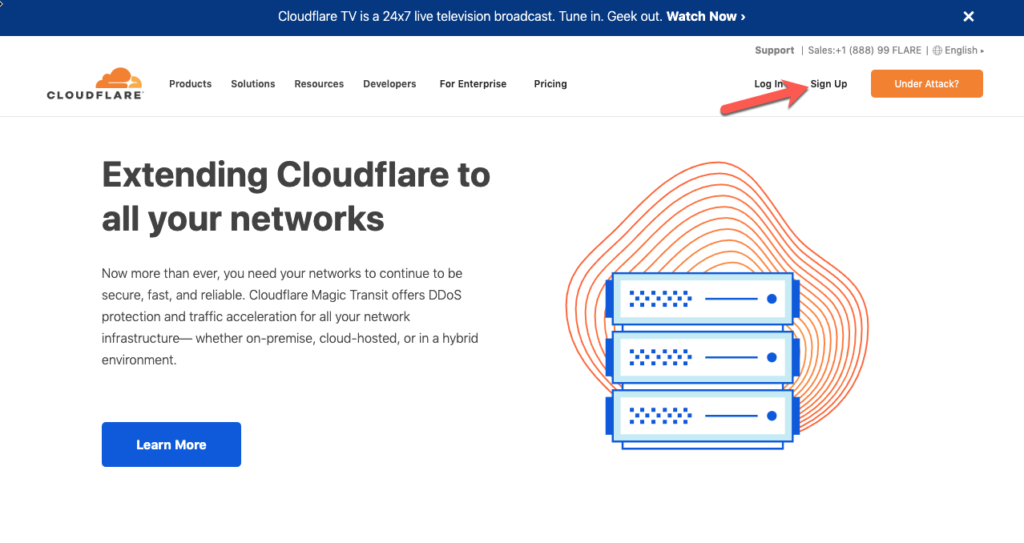
Next fill up your email and password.
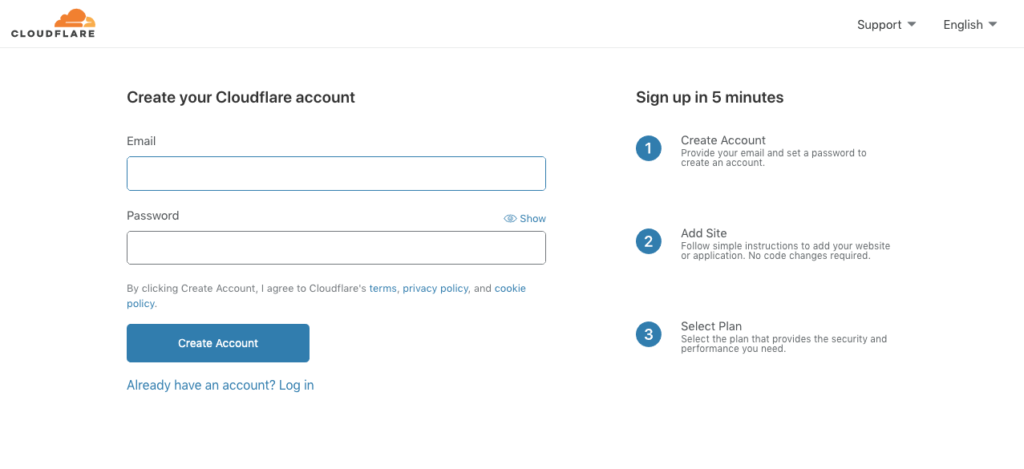
Now you will need to add your site to Cloudflare.
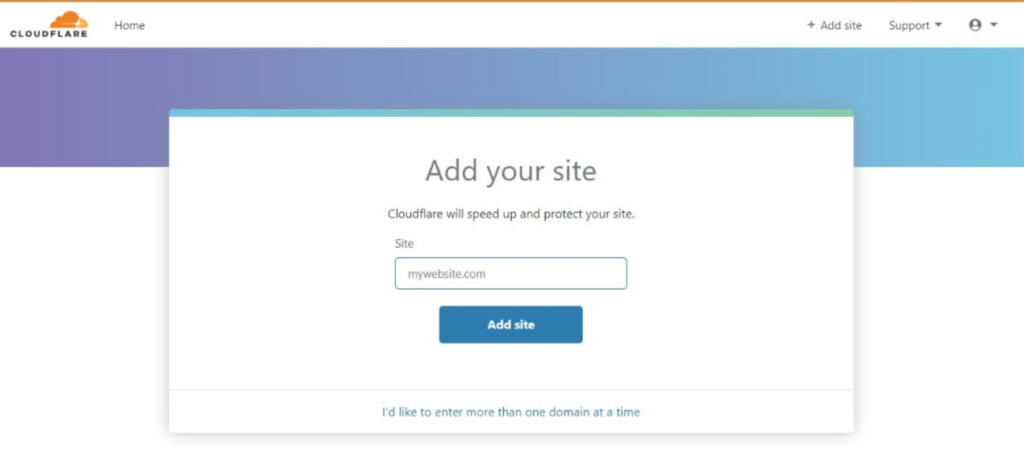
Now you will have to select a plan. Select Free.
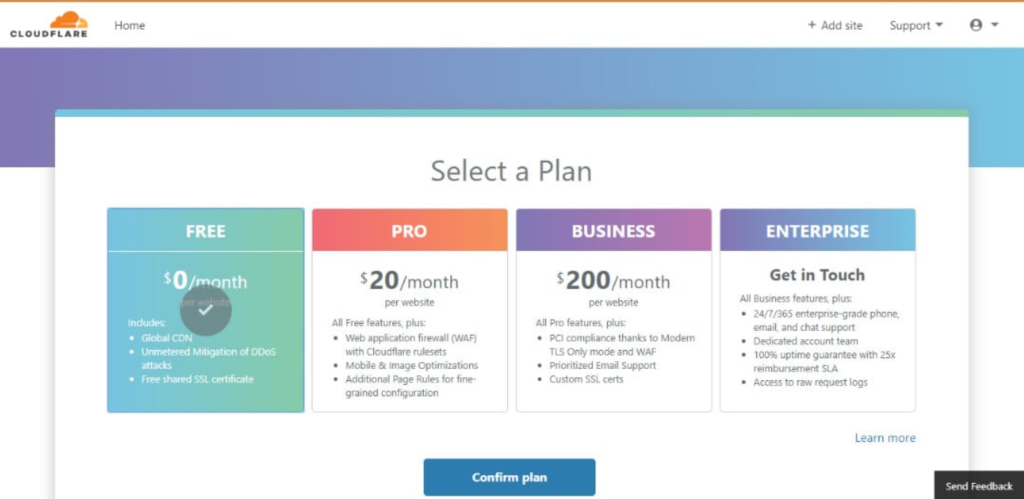
Next you will change your Nameservers from your registrar to Cloudflare. Cloudflare has put together this guide to help you with the process.
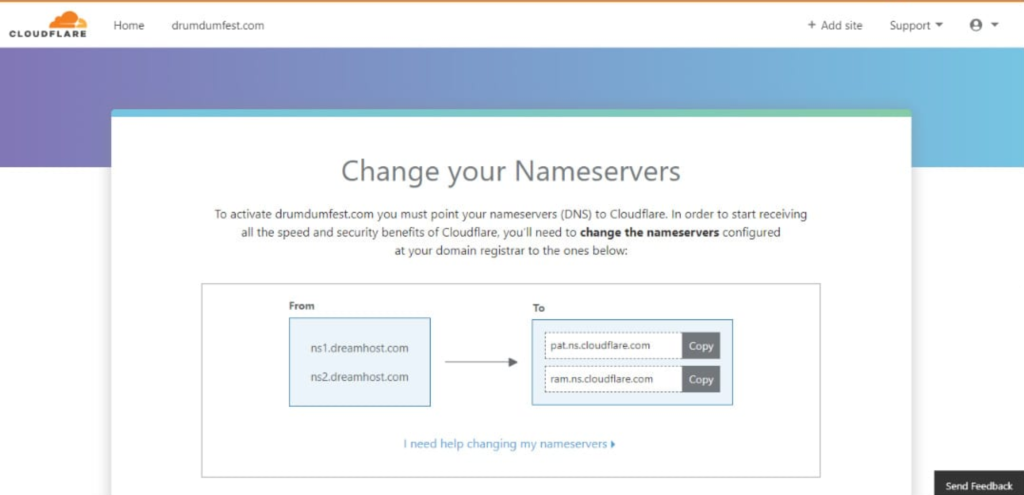
These changes may take up to 48 hours to take effect. Cloudflare will let you know when the transfer is completed.
Enable Flexible SSL in Cloudflare
First we need to ensure that we are using Flexible SSL. You can do so by going to SSL/TLS tab on Cloudflare.
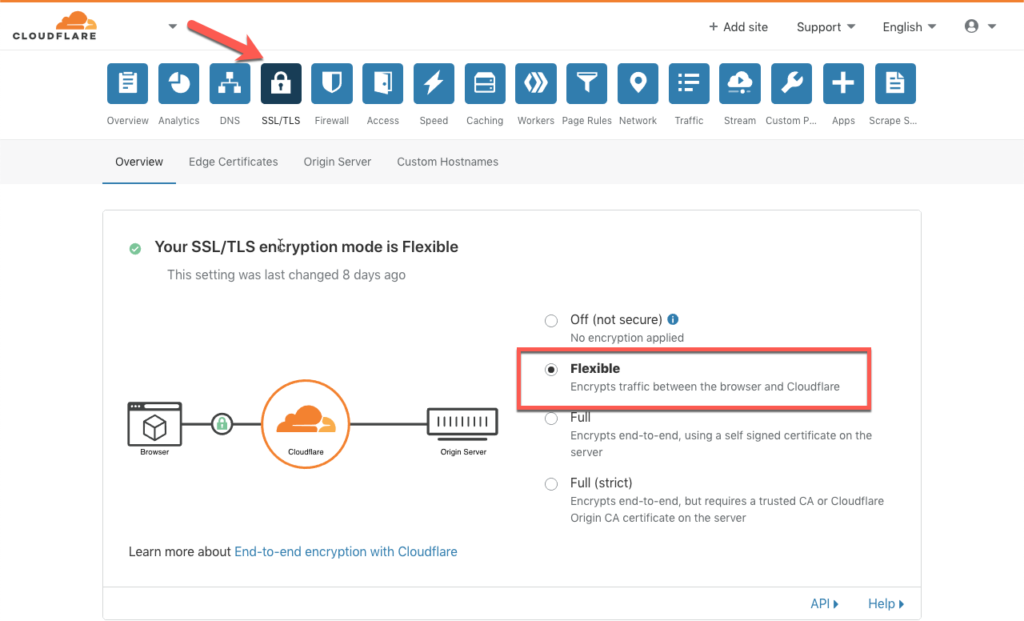
Configure your WordPress
We will be using Flexible SSL with Cloudflare as this is the easier configuration for you to do. However, in order for that to work properly, you will need to install and activate this free plugin. https://wordpress.org/plugins/cloudflare-flexible-ssl/
Once you have done that, you will need to let WordPress know you are changing to HTTPS.
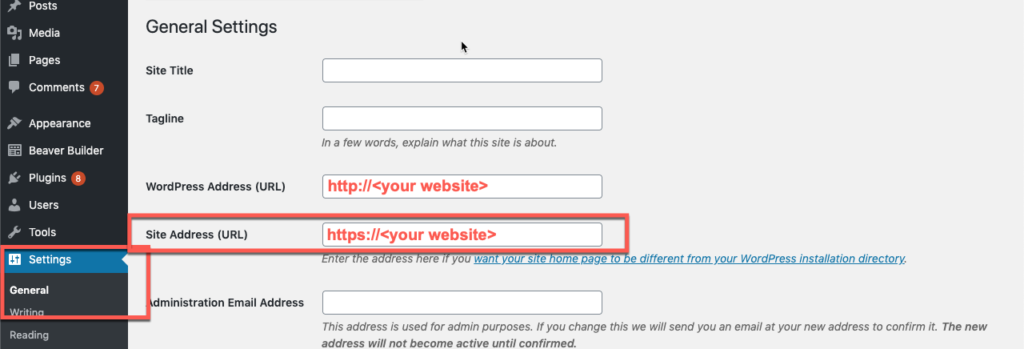
Turn on HTTPS!
Let’s go to the SSL/TLS tab to turn on HTTPS. Click on Edge Certificates and then enable Alway use HTTPS.
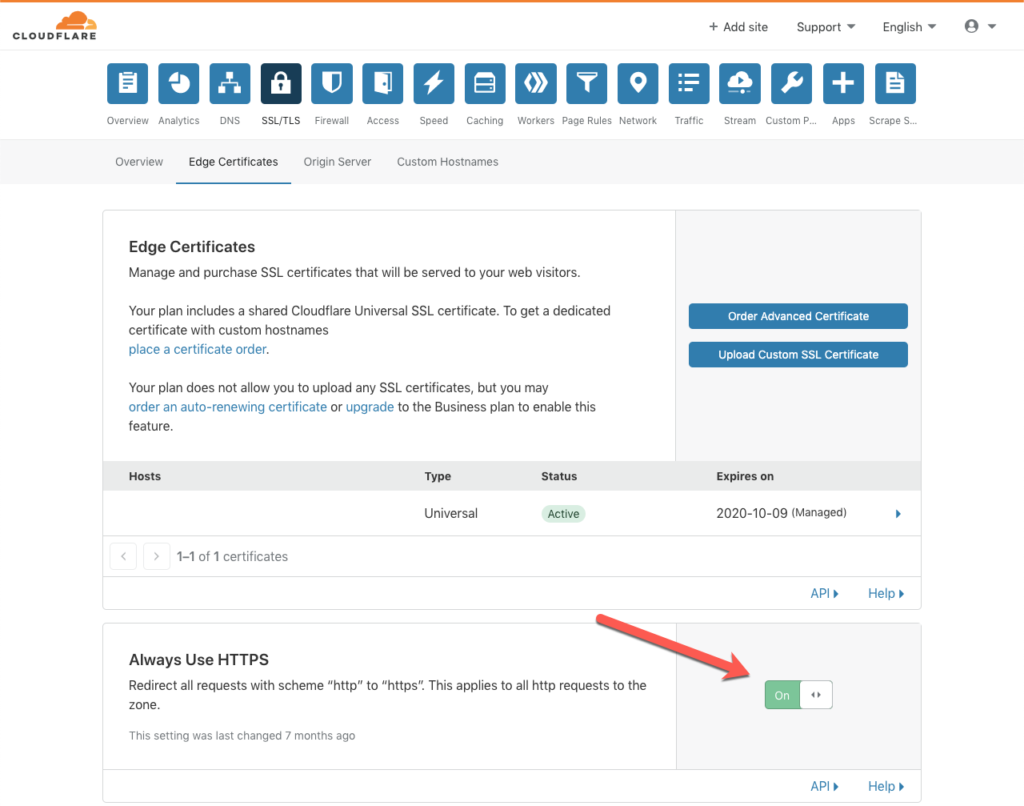
That’s it! You are now on HTTPS
It’s important to note that Flexible SSL is meant for websites that don’t offer login, credit card processing, or for WooCommerce plugins.
Closing Remarks
If your business is not using HTTPS yet, this is a good time to make the transition. HTTPS not only increases your customer trust, it will also help your site becomes more discoverable in search engines. With services like Cloudflare, adding HTTPS to your website has never been easier!