QuickBooks Online Integration by YoPrint
Goodbye manual imports, hello automation. Avoid tedious manual data entry from one system to another and focus on the things that matter - growing your business.
No credit card required. Cancel anytime. Free demo.
How the YoPrint and QuickBooks Online Synchronization Works
Sales Orders to Invoices
Sales Orders in YoPrint can be automatically or manually synced to Quickbooks as Invoices. Any changes you make in YoPrint - whether that’s to the price, due date, or other details - get updated in Quickbooks Online - instantly.
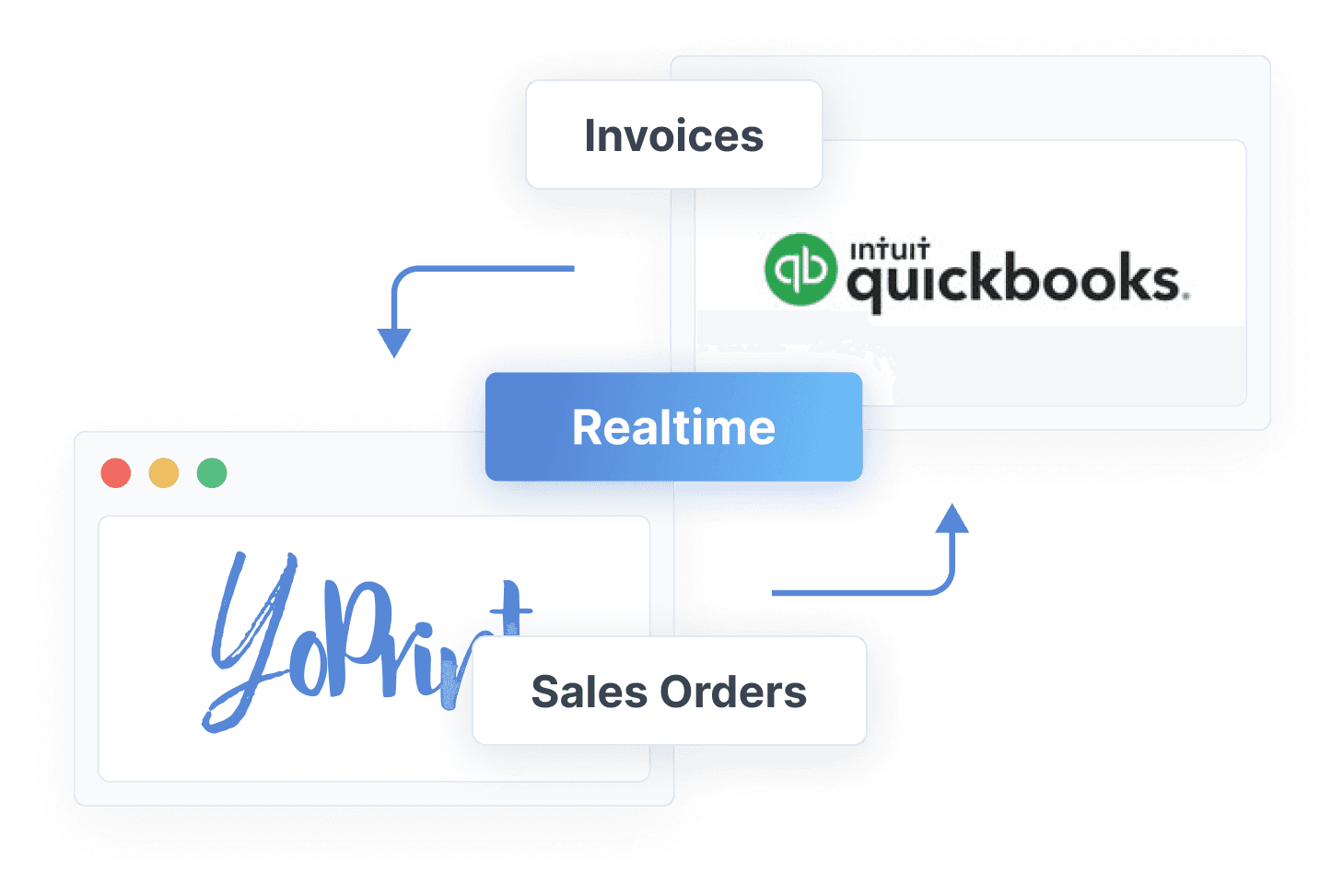
Purchases Orders to Bills
Any purchase orders you create in YoPrint are synced to QuickBooks as Bills, including the vendor information. Of course, changes made in YoPrint are also reflected in QuickBooks. Say goodbye to double data entry.
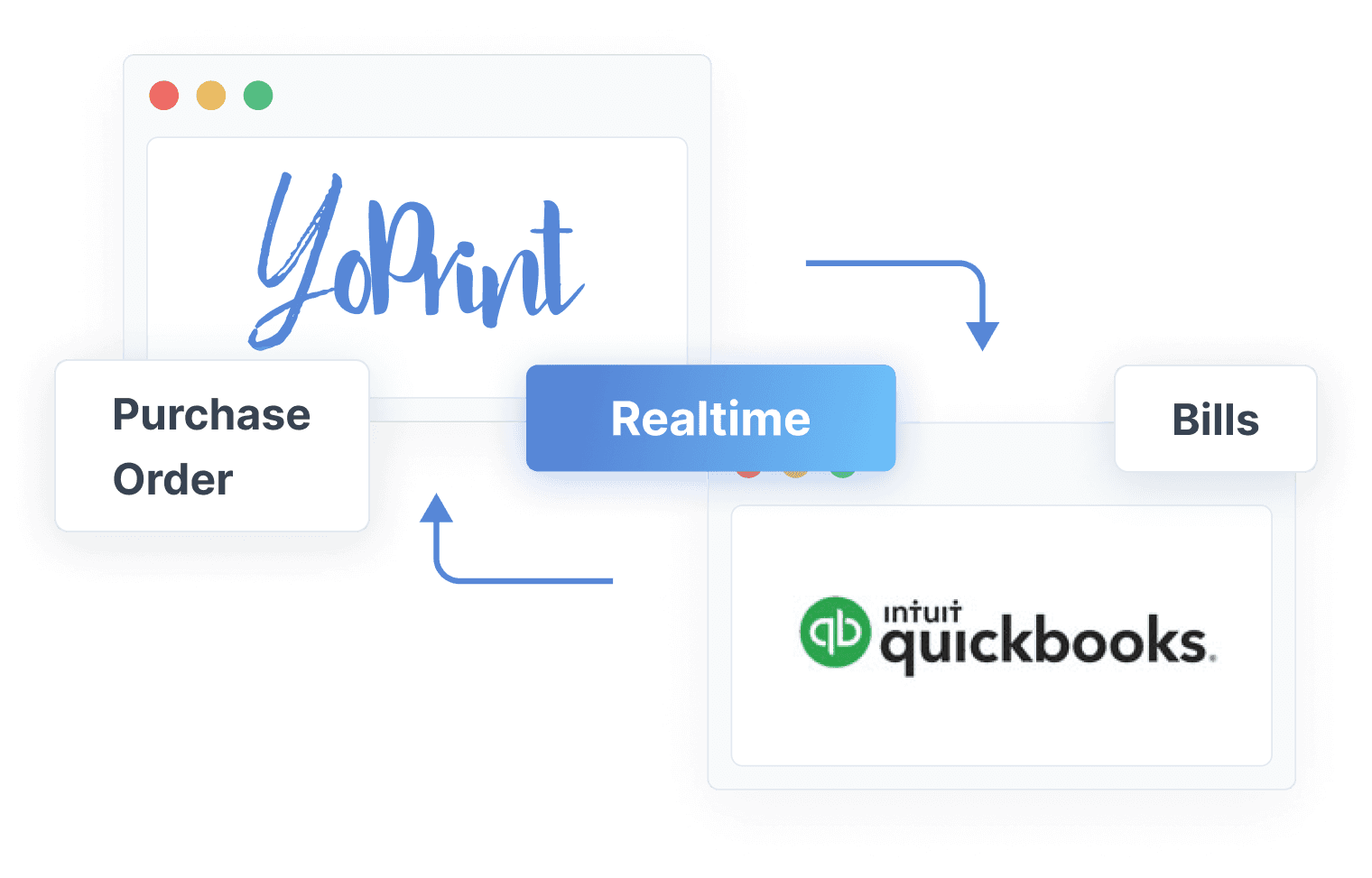
Correct Customer Mapping
You’ve got complete control over how customers in YoPrint are shared across QuickBooks. YoPrint automatically maps customers, but you can manually update the mapping yourself. No more duplicate or missing customers.
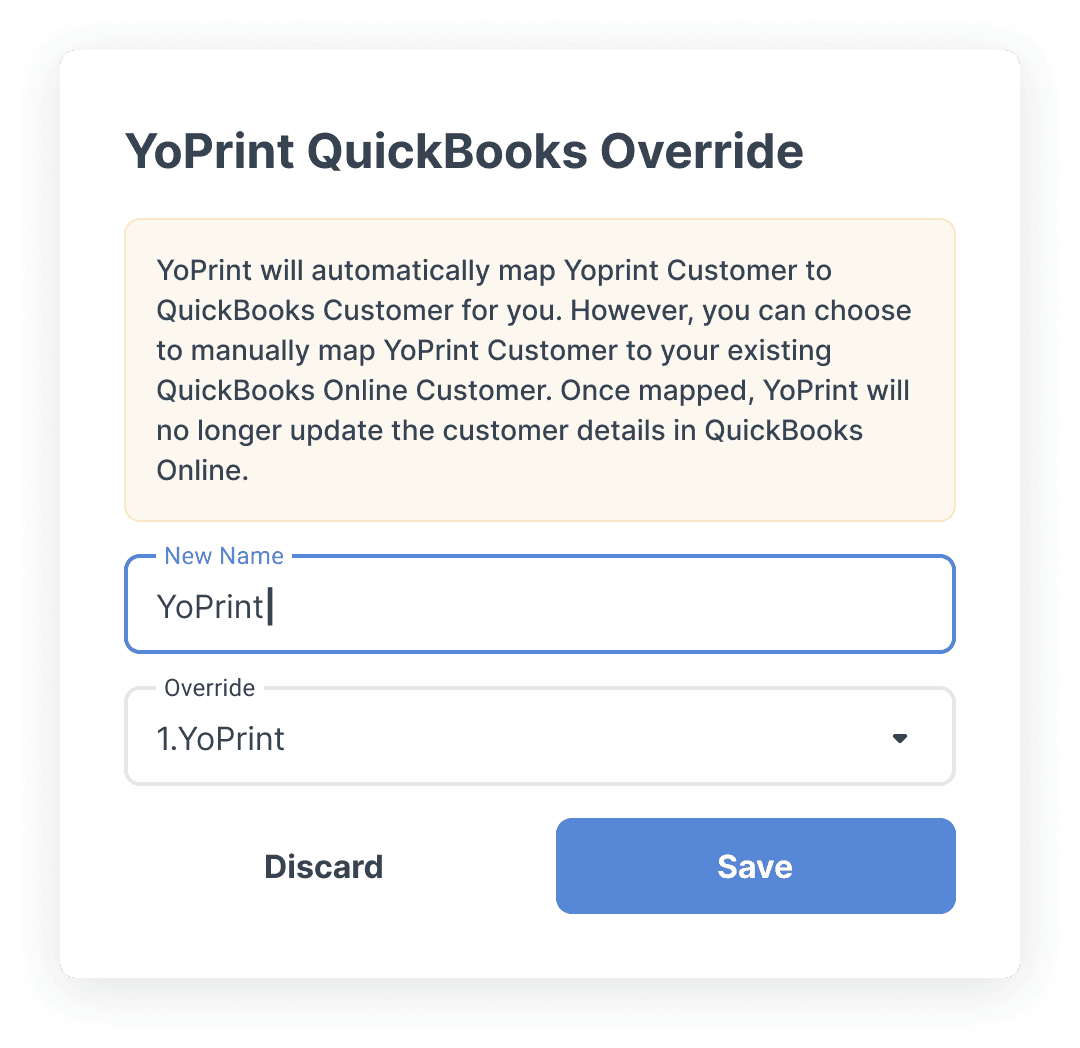
Sync Payments
Customer paid? That’s synced. Payment refunded? That’s synced. Order only partially paid for? Yep, that’s also synced. Any payment recorded, removed, or refunded in YoPrint is instantly synced over to QuickBooks Online.
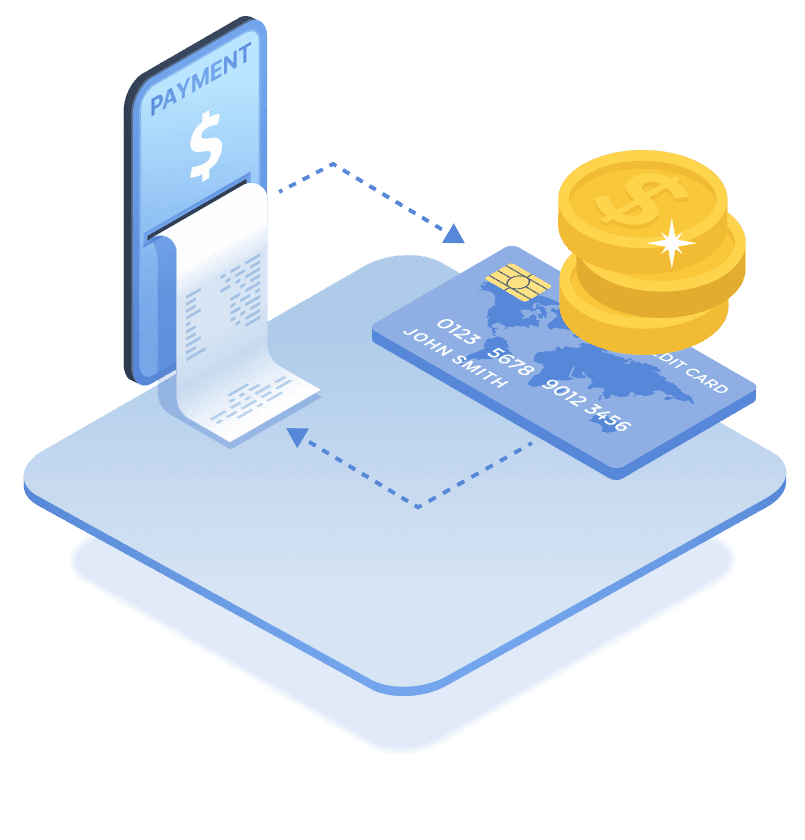
To Sync or Not to Sync
YoPrint automatically syncs all Sales Order and Purchase Orders to QuickBooks Online for you. Not a fan of automated syncing? Just turn it off and sync whenever you want to. Sync your way.
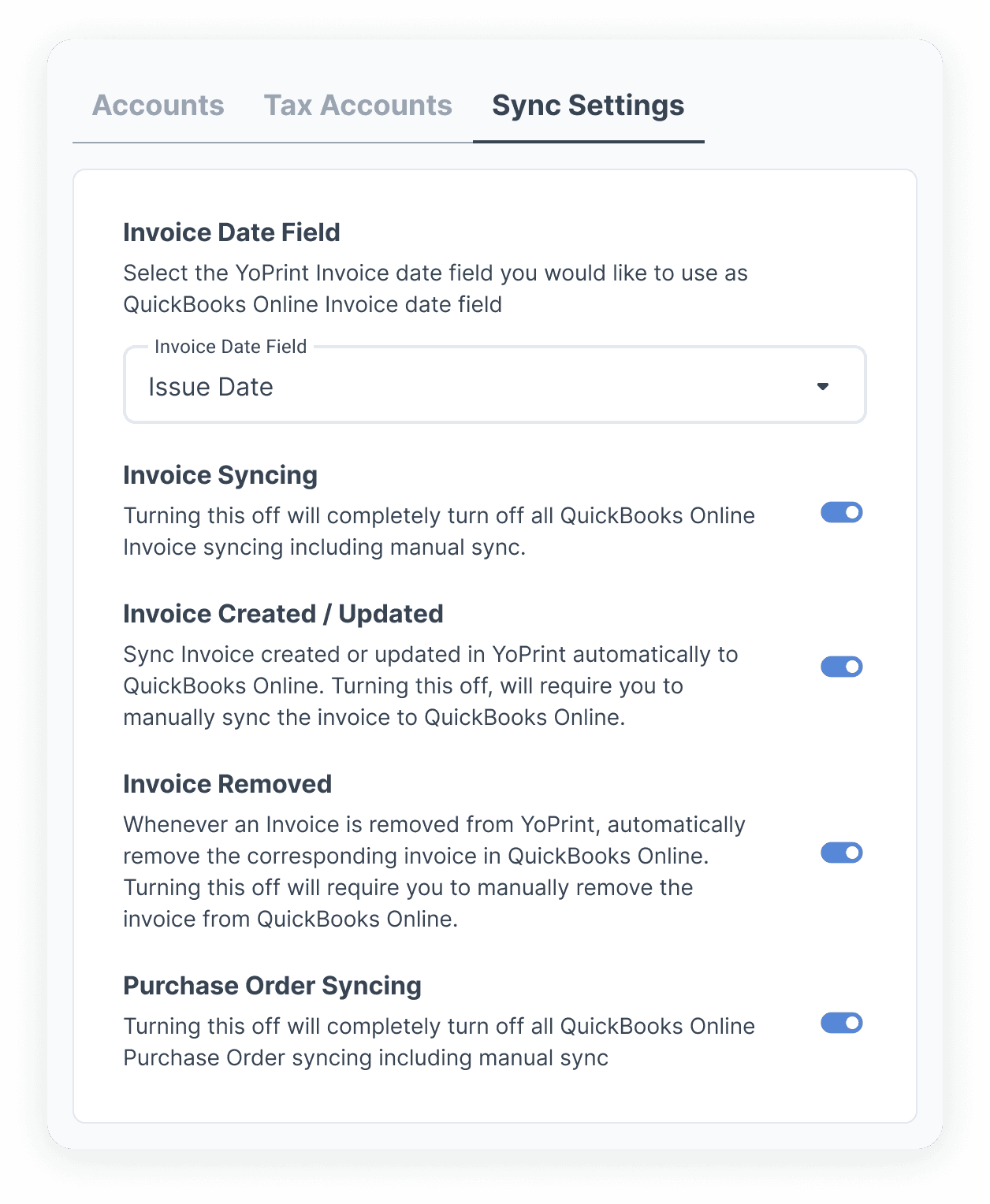
Ready to get organized?
Try YoPrint free for 14 days, no credit card required.