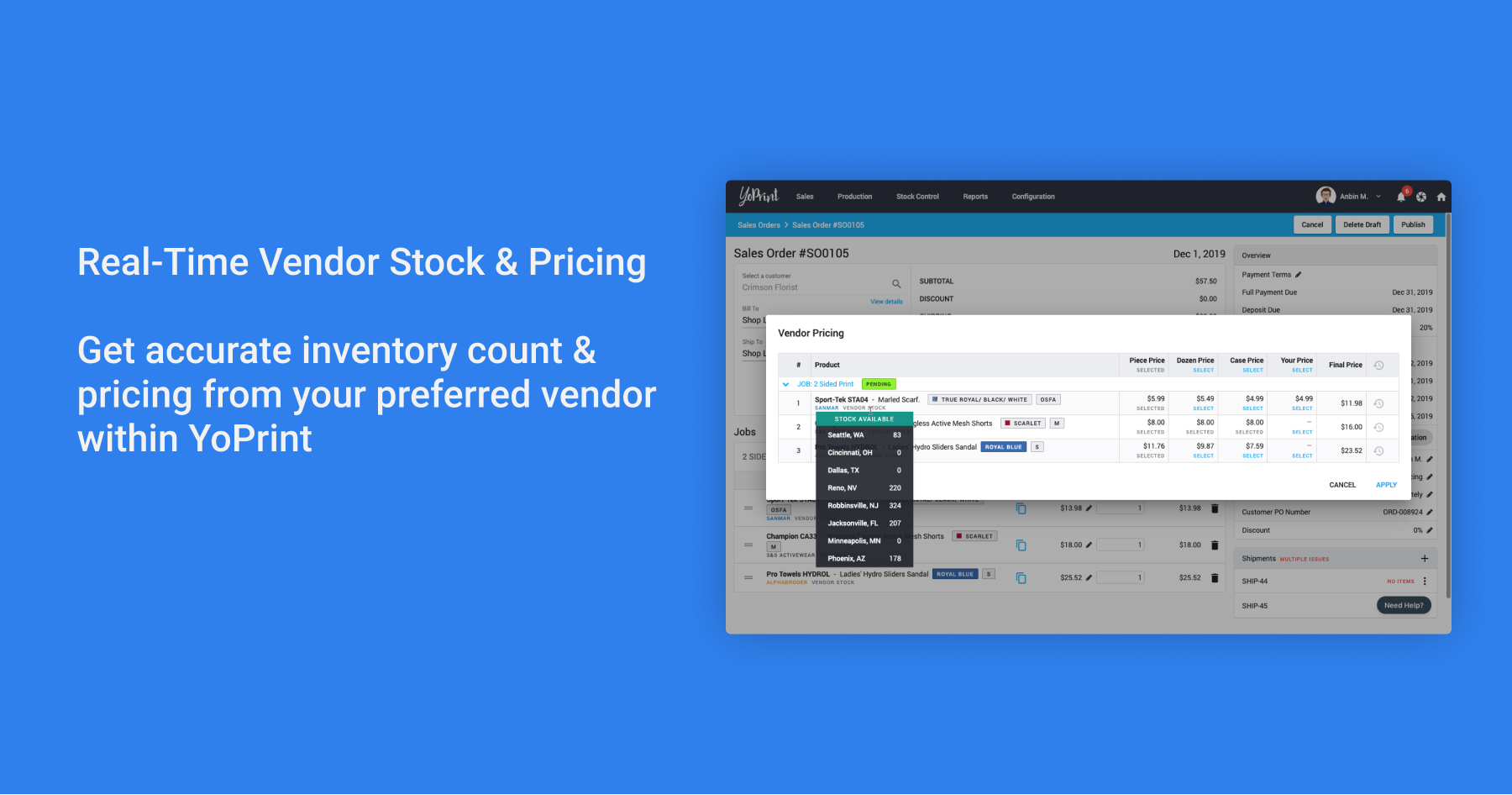To this date, we have supported product catalogs from SanMar, S&S Activewear, and AlphaBroder in our system. Using our built-in product catalog is as simple as searching for the product you need across your vendors, selecting the color and sizes you need. However, until this point, we have only shown you the default prices made available via the catalogs. What about Sales Prices or your own negotiated rates with these vendors? Is that item even in stock today? To answer these questions, we are proud to release our Real-Time Vendor Stock and Pricing Checks in our Quotes, Sales Orders, and Purchase Orders.
How do you enable these integrations?
You can head over to Configuration > Settings > Apps and click Integrate on SanMar, S&S Activewear, or AlphaBroder. Provide the necessary credentials. Hit save, and you are all set up to take advantage of this new feature.
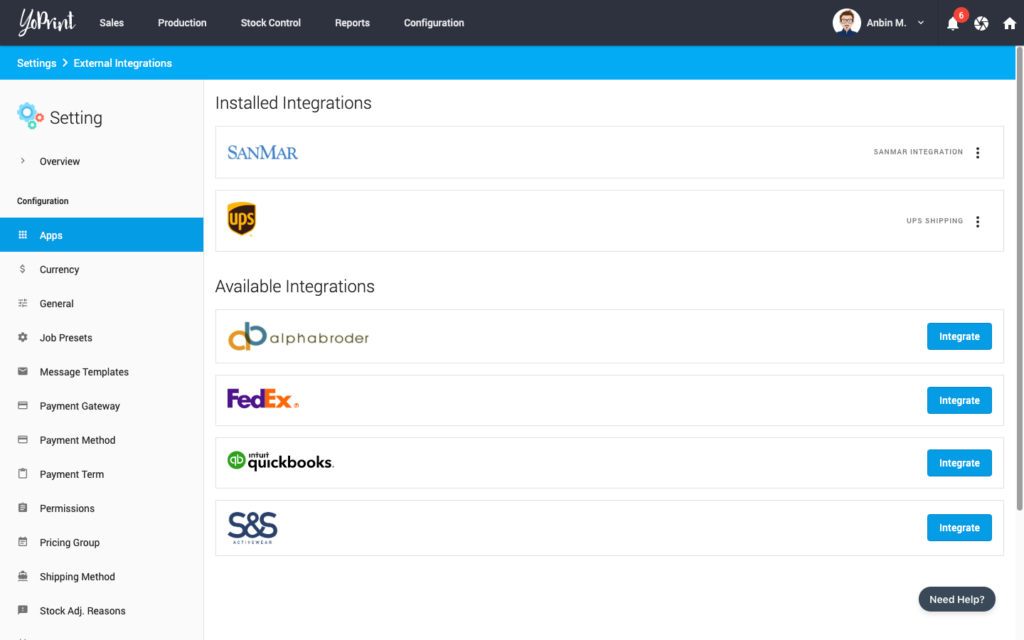
How do you use this integration in Sales Order / Quote?
Using this feature is easy. Just add the catalog products to the cart and click the Check Vendor Stock/Price button. Doing so will bring up a dialog with the options to use Sales Price or Your Price for the product cost in addition to the standard Case Price, Piece Price, and Dozen Price.
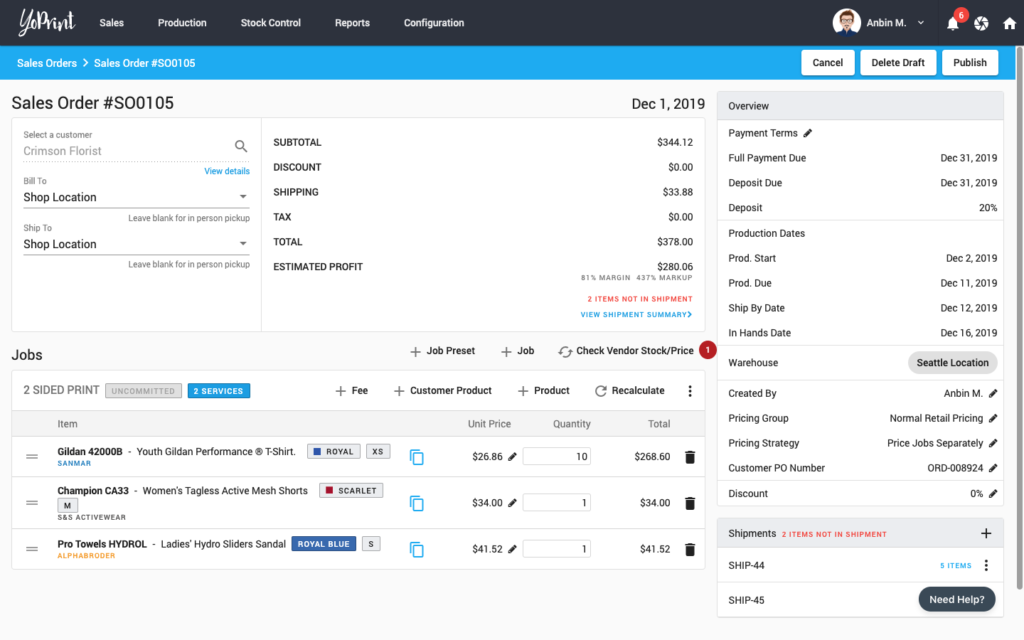
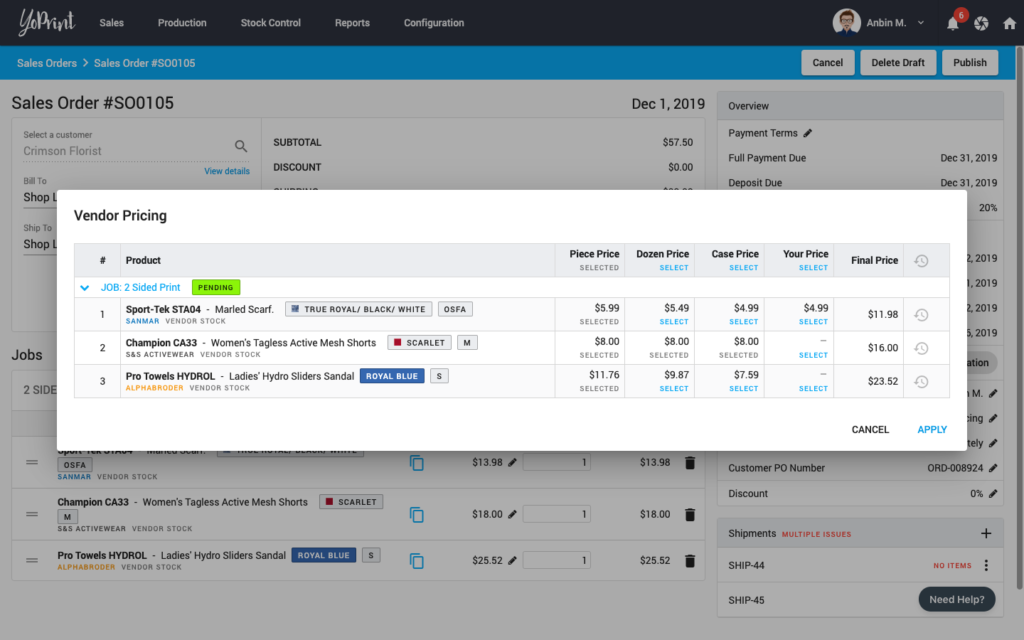
The vendor stock label below the product selection will turn red if there are no items available in stock. If you hover over that label, it will bring up vendor stock numbers separated by the warehouse.
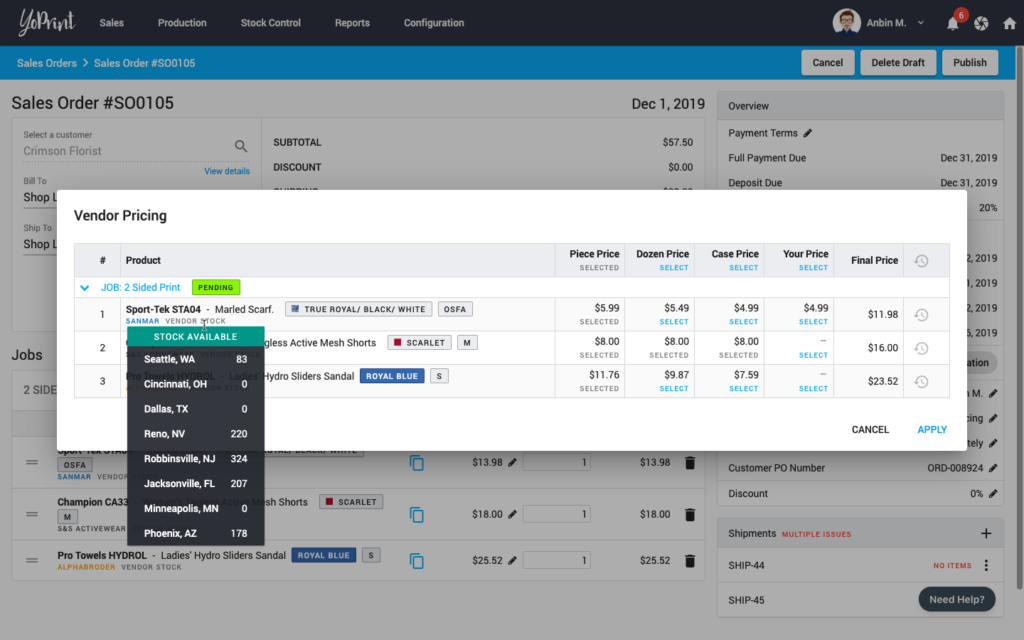
Once you are ready, select the price that applies to you and press Apply.
How do you use this integration in the Purchase Order?
Similar to Sales Order / Quote, add the catalog products to the cart, and click Check Vendor Pricing. This will bring up the Real-time Stock and Pricing Dialog. Just select the price that applies to you and press Apply.
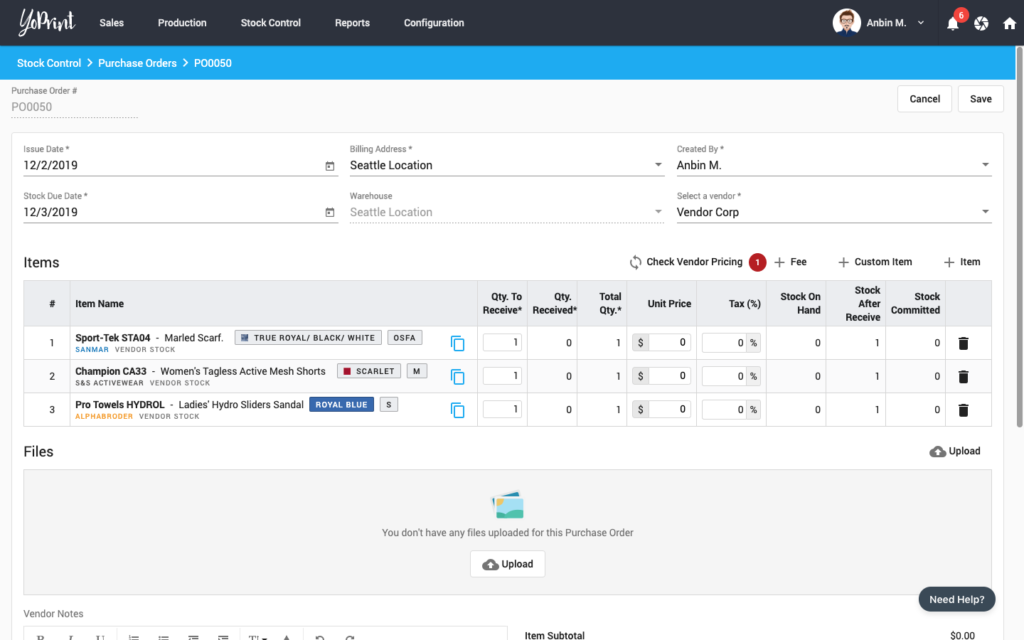
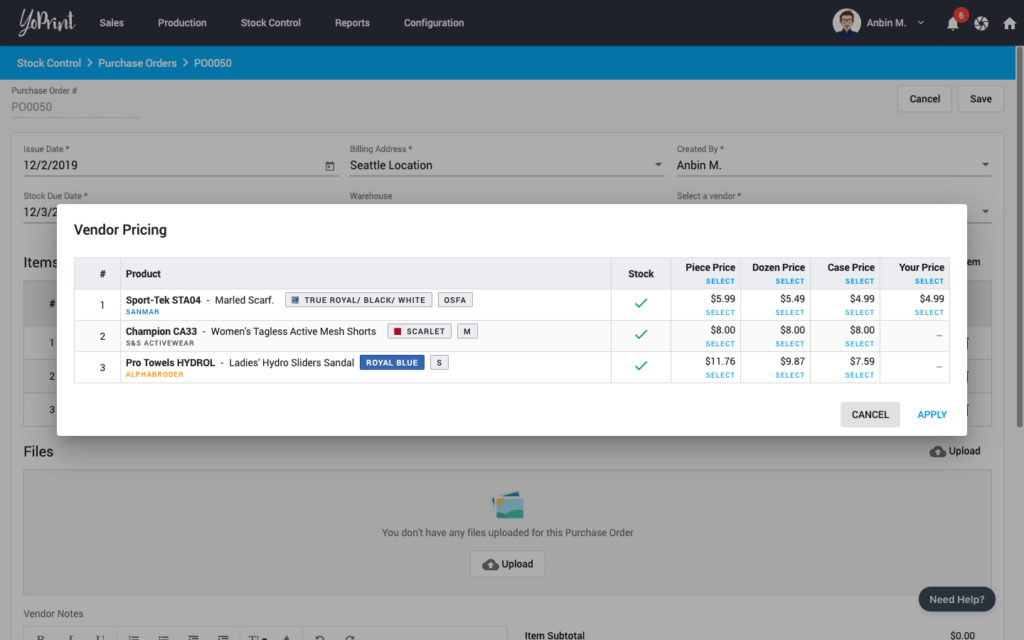
The green checkmark under the Stock column indicates that the stock is available. You can also hover over the checkmark to see a detailed stock breakdown by the warehouse for the vendor.
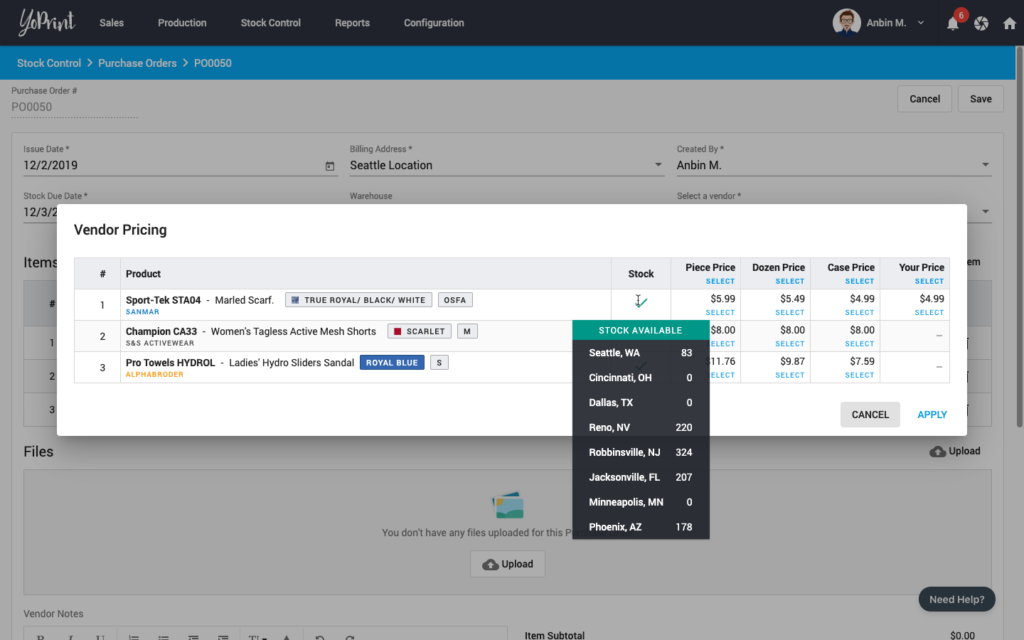
Once you are ready, select the price that applies to you and press Apply.
We have worked hard on this feature for a while, and we are happy to be able to release it today, finally. We hope you will enjoy this feature as much as we did, making it!